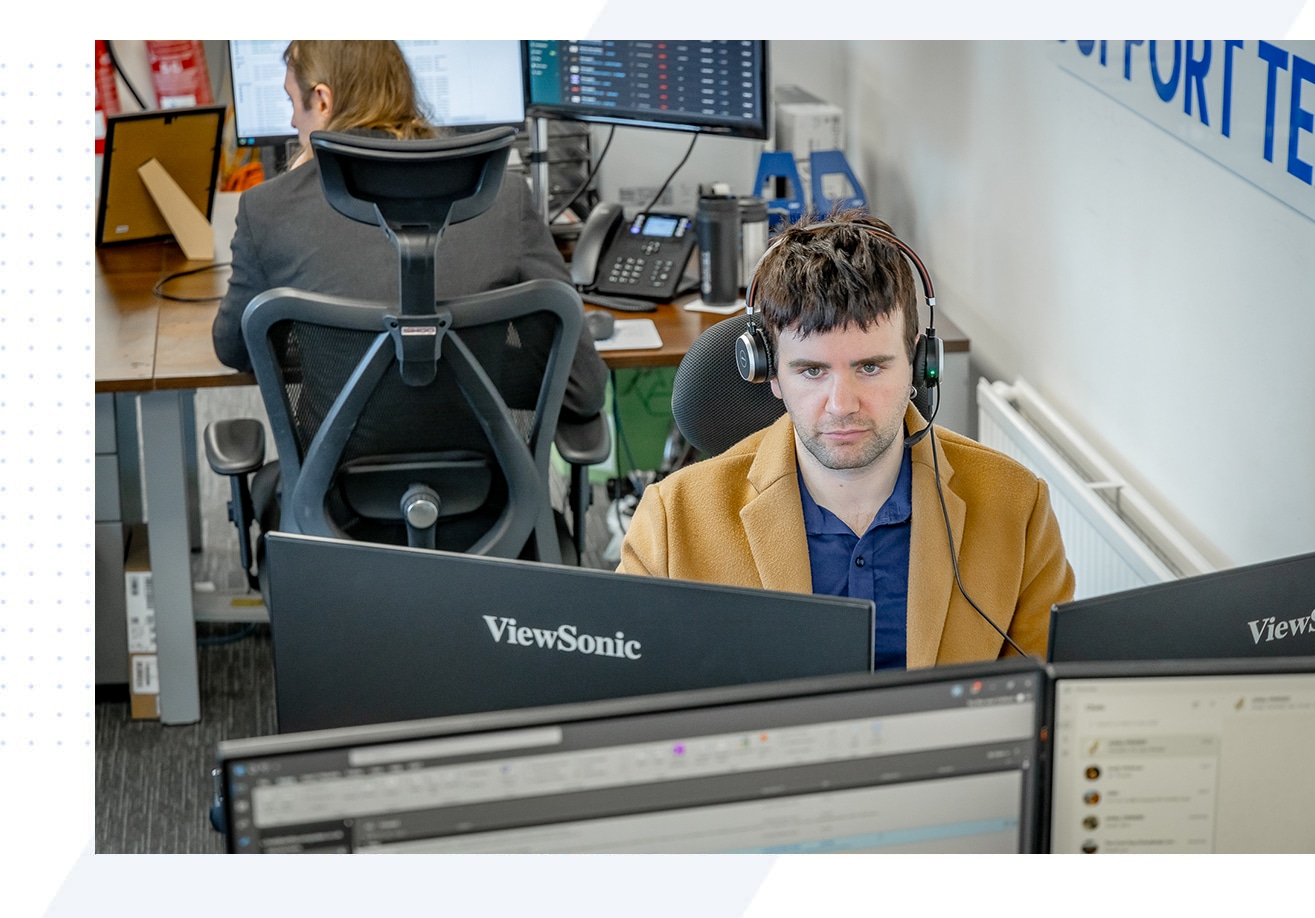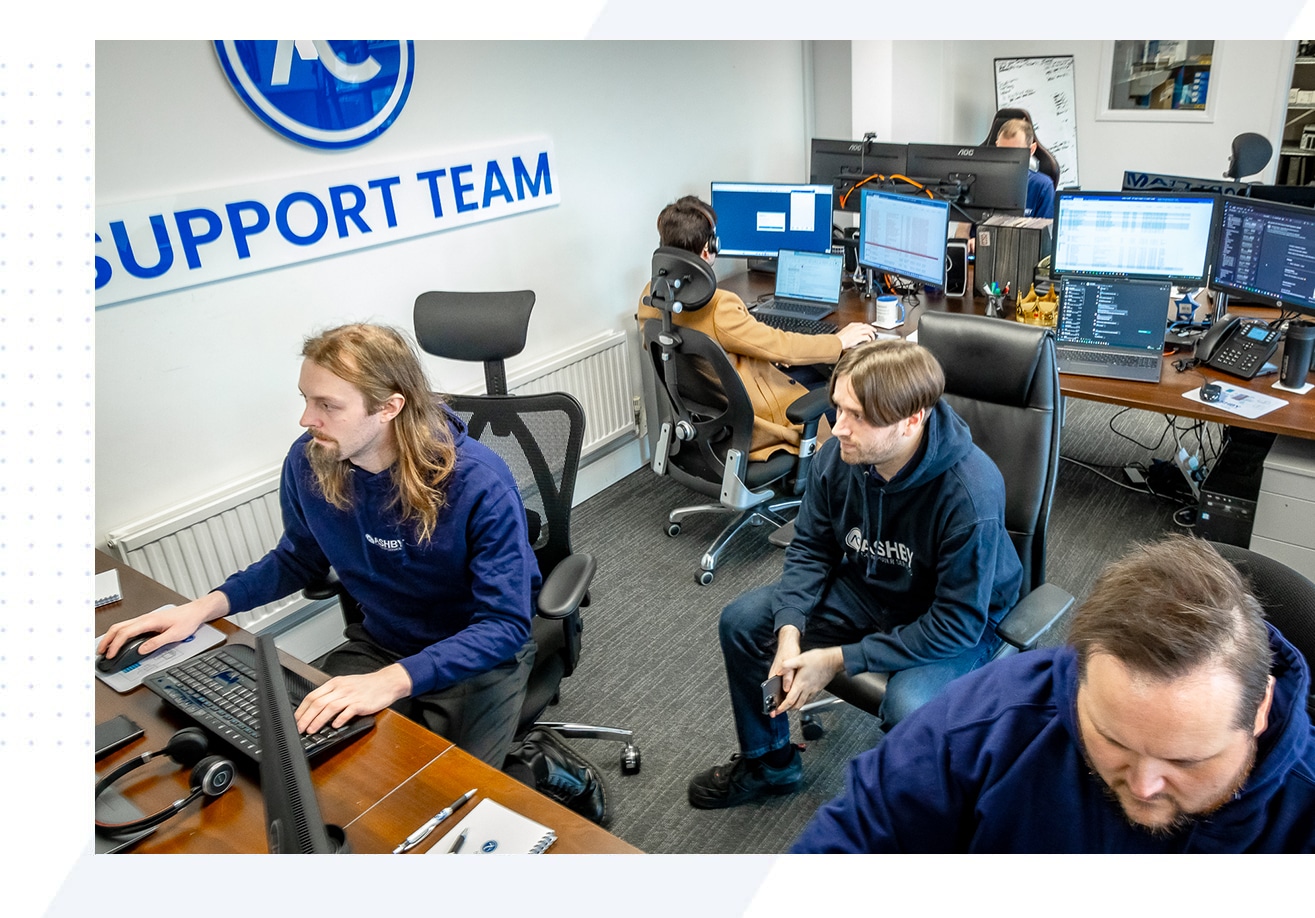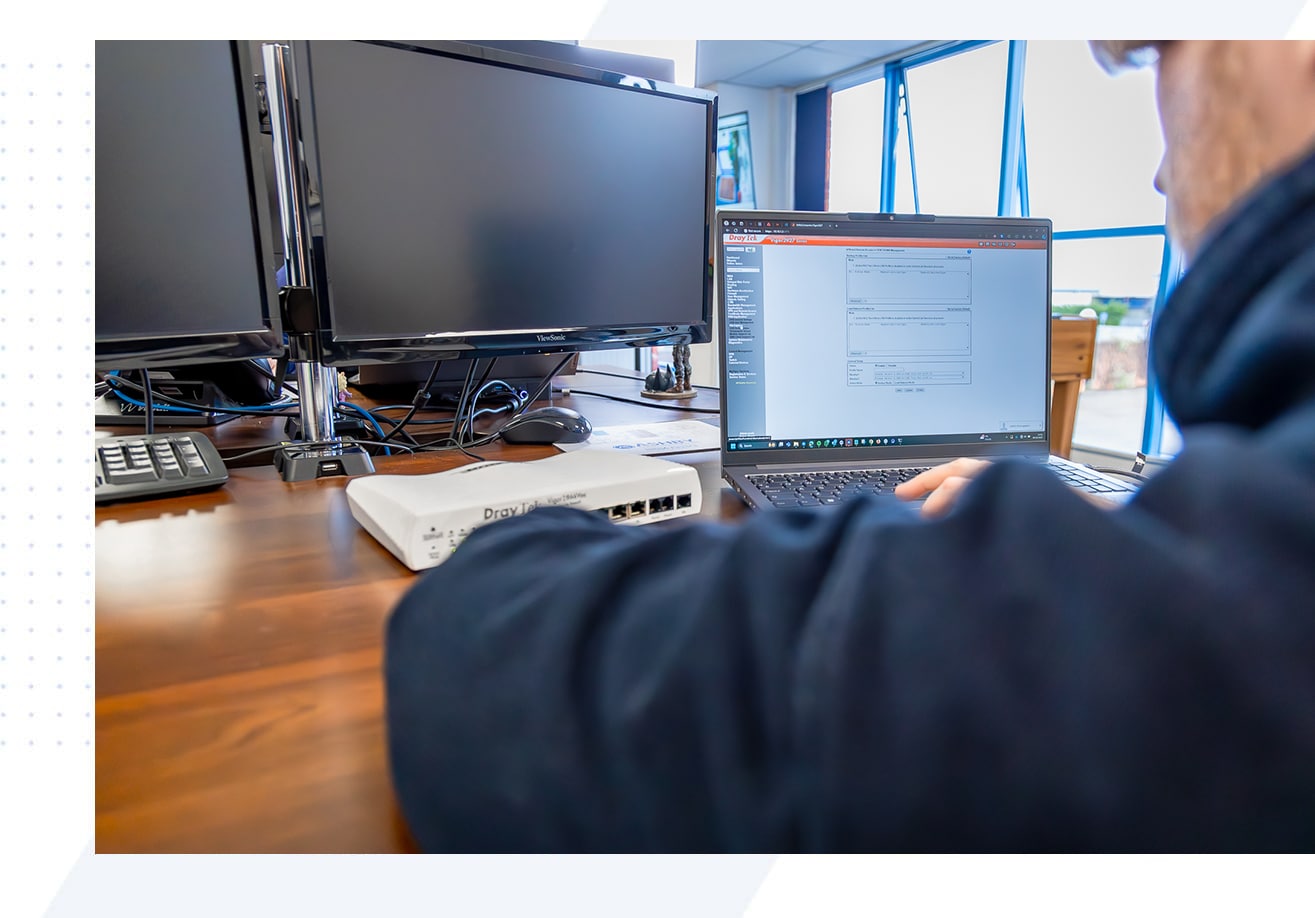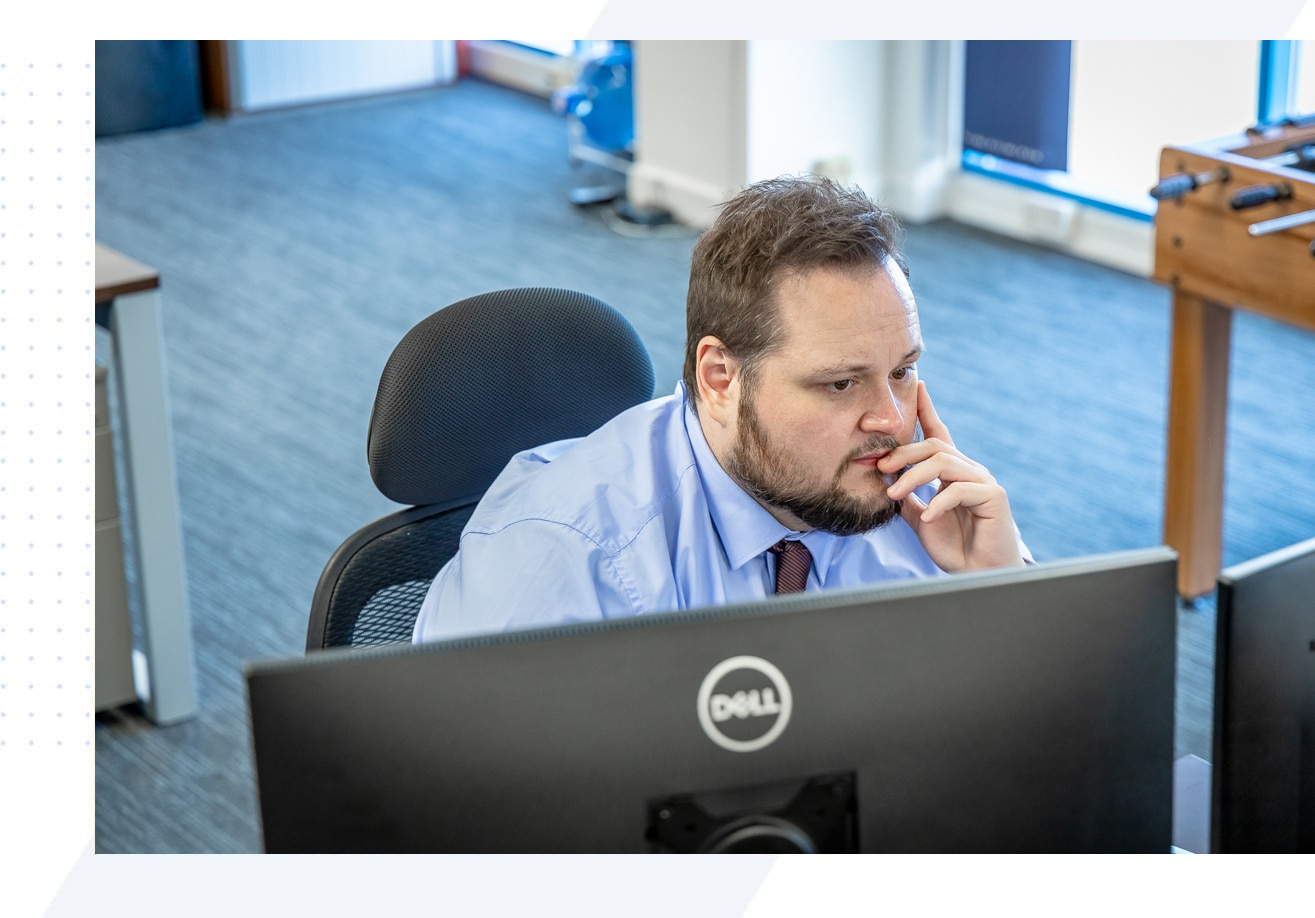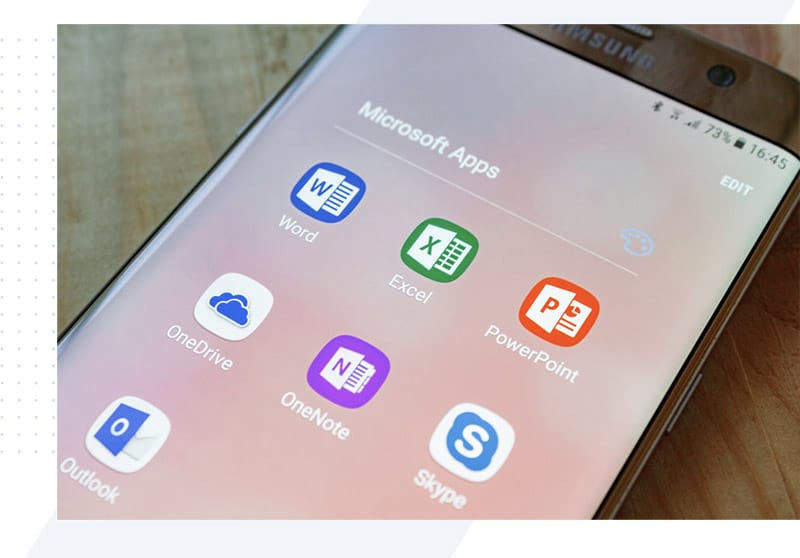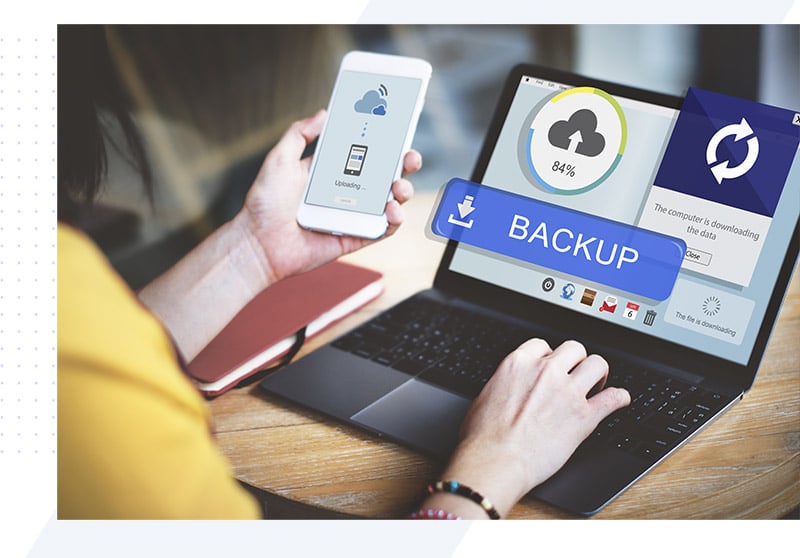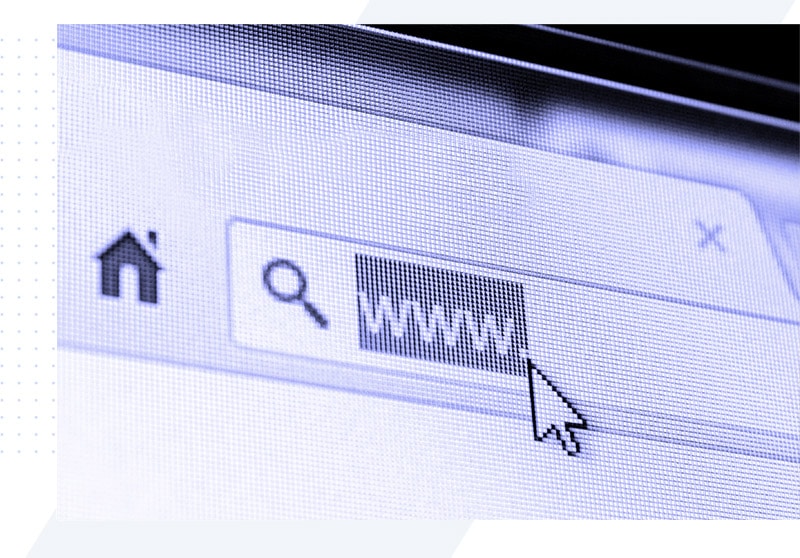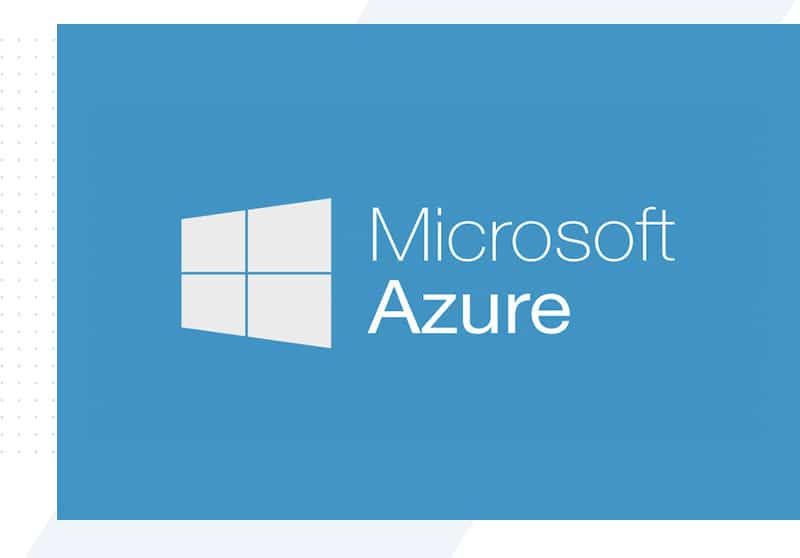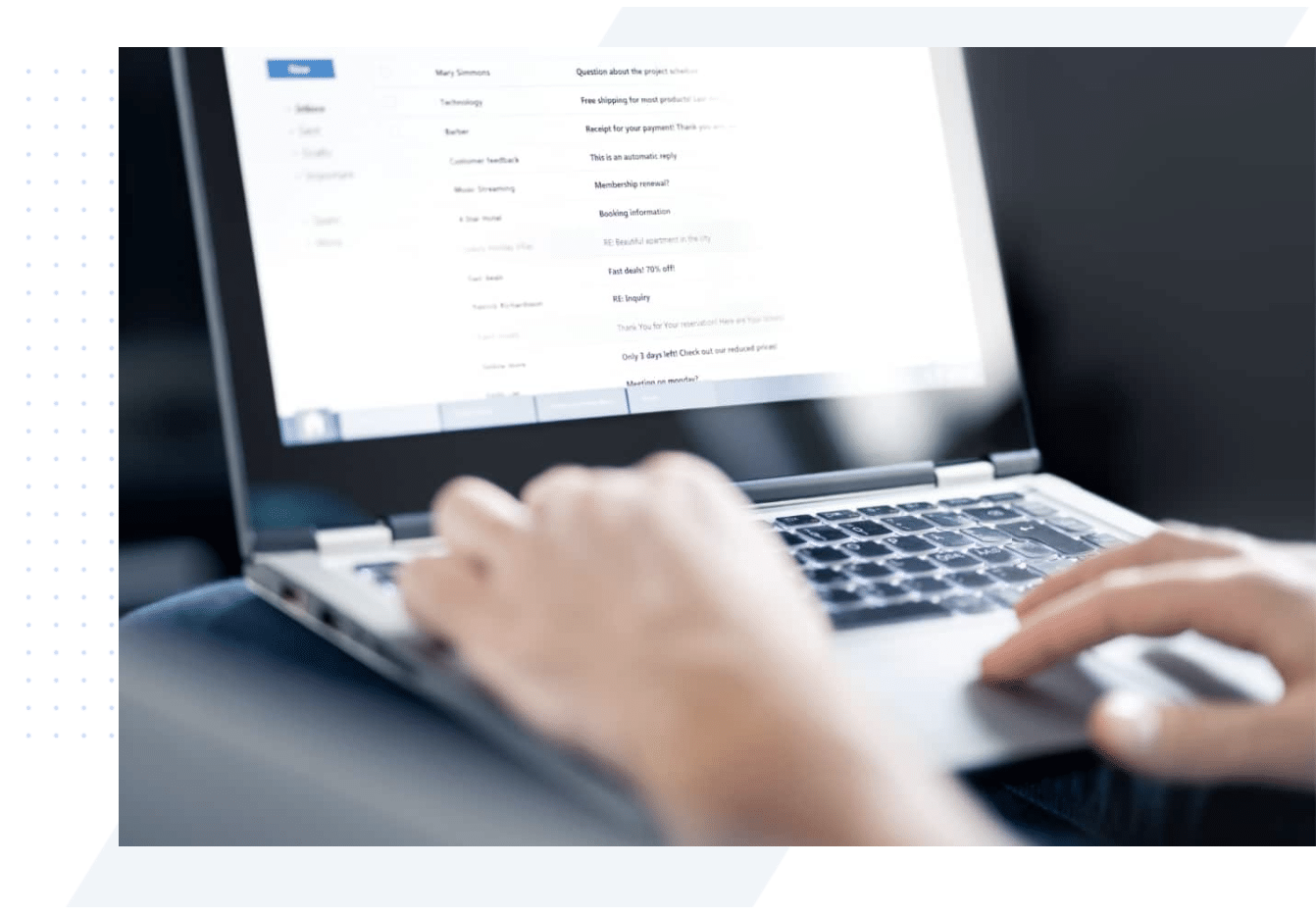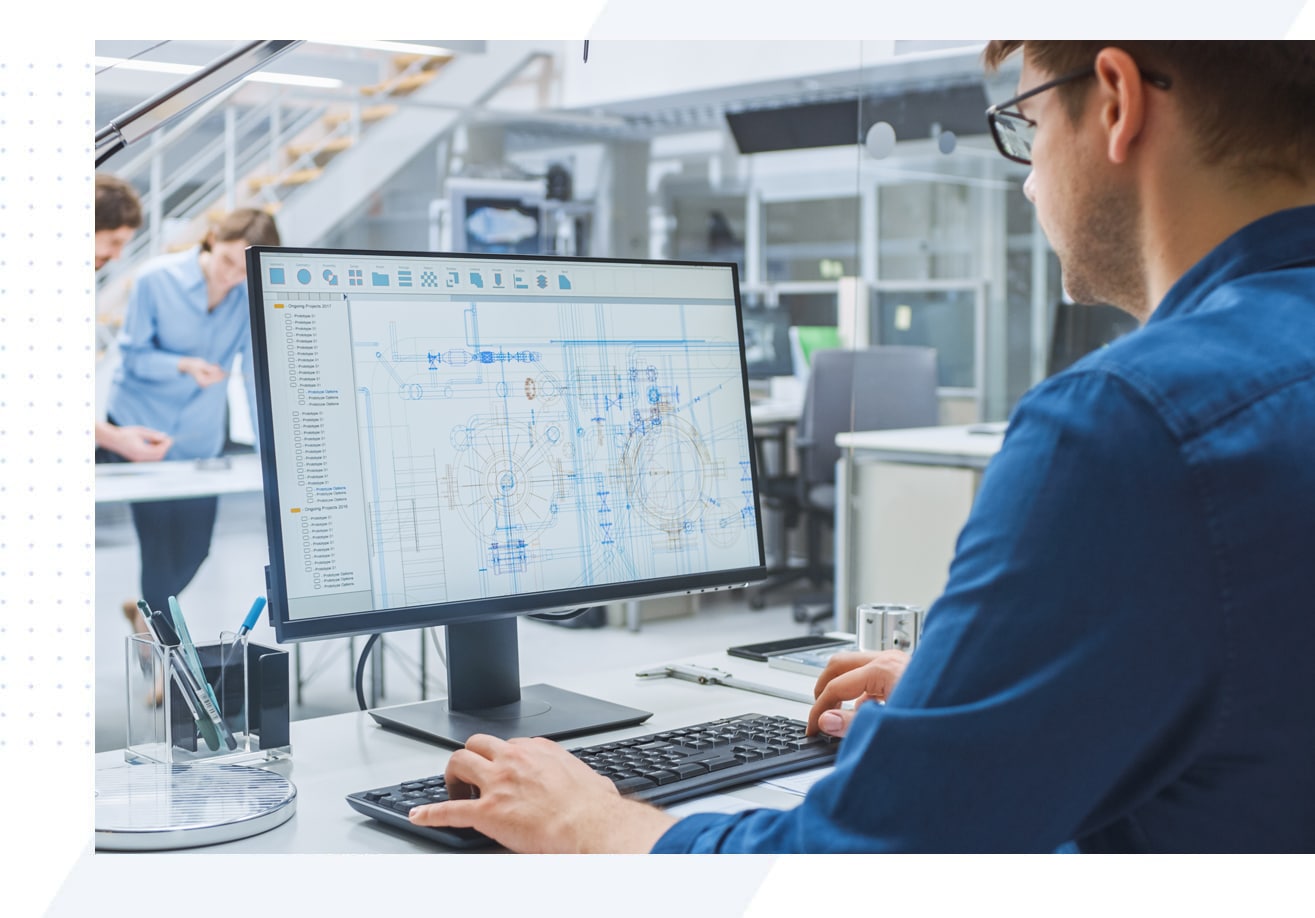How the Correct IT Policy Can Help Organise Your Company’s Data
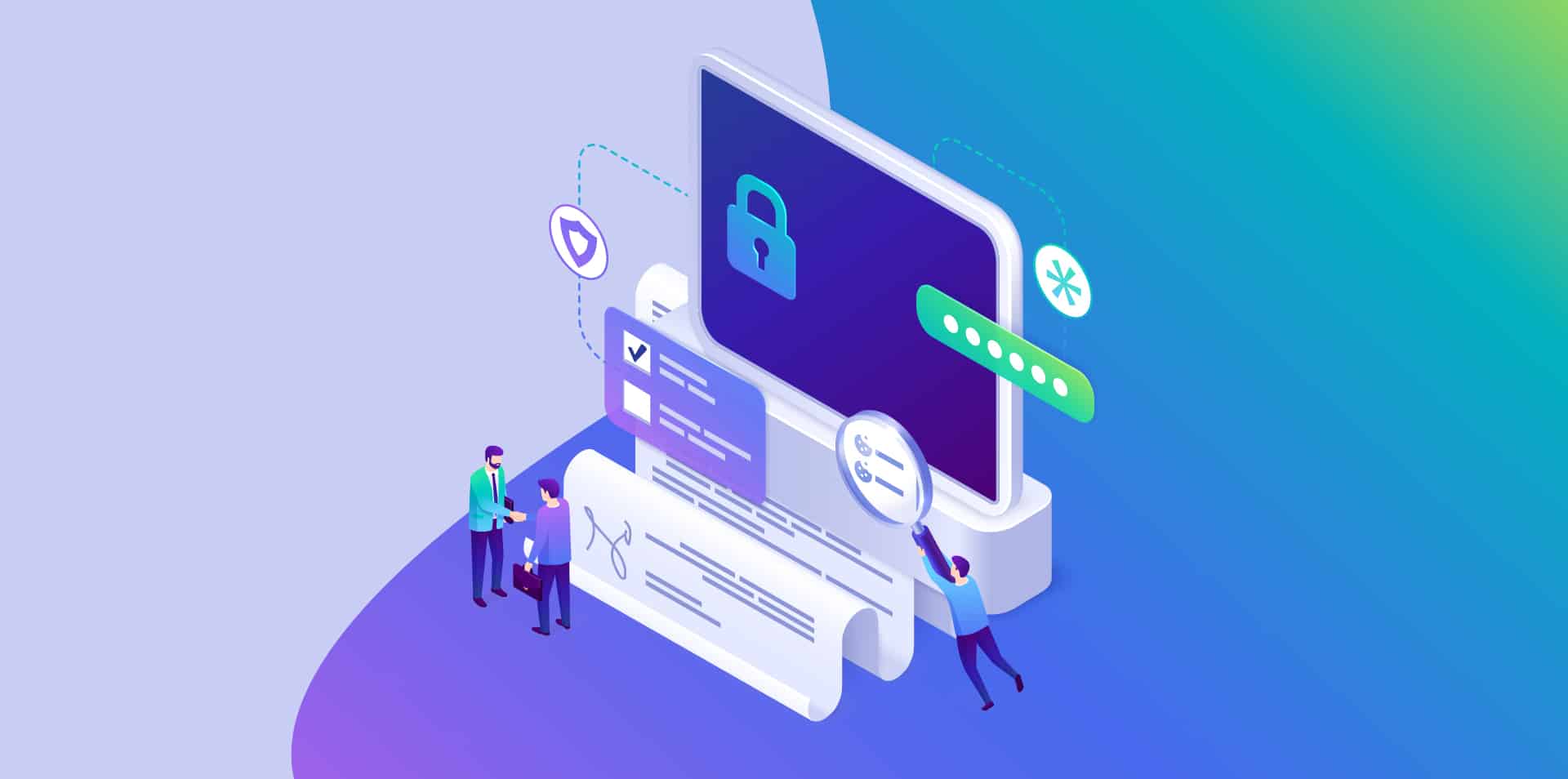
Common File Access Problems
Ever had problems opening a file someone has shared with you?
They’ve sent you a link to a file either on OneDrive or SharePoint, but you don’t have the correct permissions to access it.
Or even worse, an employee has left the company, and you can’t access key files and documents they were working on?
Don’t worry, you’re not alone. This is common in many businesses, and luckily for us, we’re in a unique position to understand the common IT issues businesses face due to our diverse set of clients.
The Solution: A Clear IT Policy
So, what’s the solution to this common problem that can impact business efficiency and lead to data loss?
The answer lies in having the correct IT policy and conducting regular half-yearly or quarterly staff training sessions on improving IT and cybersecurity efficiency across the business.
Setting the Right File Access Policy
When it comes to file access, the best solution is to implement a policy where all documents are accessible in the right place.
This means reducing over-reliance on Microsoft OneDrive and ensuring company documents are saved in the correct location — such as SharePoint or a shared network drive.
The Issue with Over-Reliance on OneDrive
Don’t get me wrong, OneDrive is great and has many useful features — like syncing files between the cloud and your devices, or sharing files with external contacts. Let’s not forget the 1TB of storage that all users get as standard.
However, what we’re seeing more and more is an over-reliance on OneDrive. This is mainly due to the design of Microsoft 365.
By default, when you create a new document, the default save location is now OneDrive, not the departmental SharePoint or network drive.
As a result, more and more files are being saved and shared across individual users’ OneDrives.
If an employee leaves, or if a sharing link is forwarded in an email chain, there’s a good chance the dreaded “You don’t have permission to view this file” message will pop up.
Improving Data Classification with Azure Information Protection
Implementing Azure Information Protection’s data labelling feature helps classify documents — should they be private, shareable, or public?
This is a great starting point. When saving a file, users are prompted to consider how sensitive the data is. Based on the document’s label, a decision can then be made about where it should be saved.
Enhancing Security with Microsoft Copilot
Not only will Azure sensitivity labels help classify your data correctly, but they’re also useful if you’re using Microsoft Copilot.
One of the biggest concerns with AI tools accessing company data is the potential for sensitive or confidential information to end up in the wrong hands. Copilot is great for searching SharePoint and finding the data you need.
Combine this with data labels, and when Copilot responds, staff receive not only a great summary of the cited files but also clear visibility into whether the files can be shared or should remain secure.
Get Expert Help Organising Your Data
If you’d like assistance organising your company’s data, or want more insights on how AI can help make your business more efficient, get in touch.