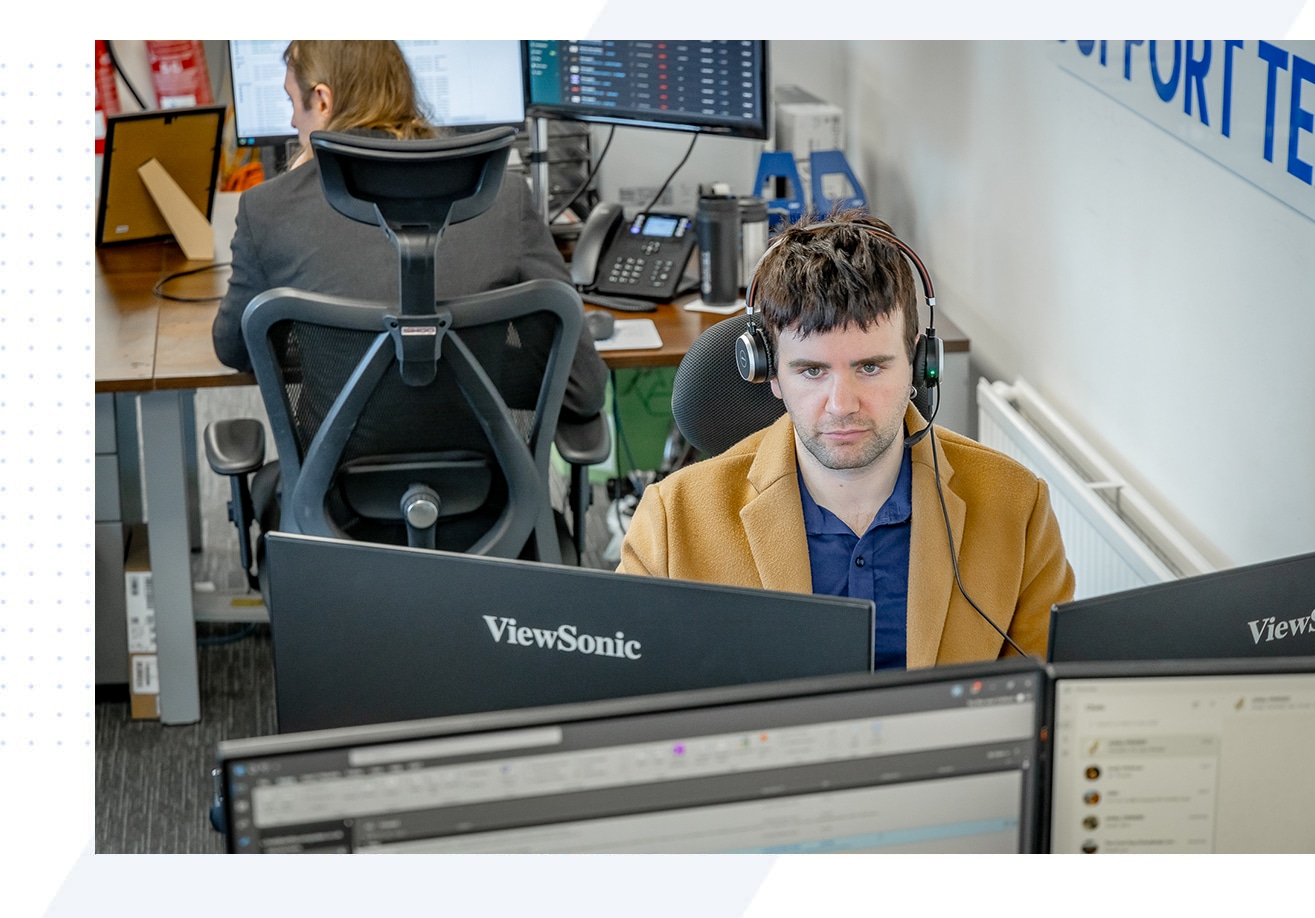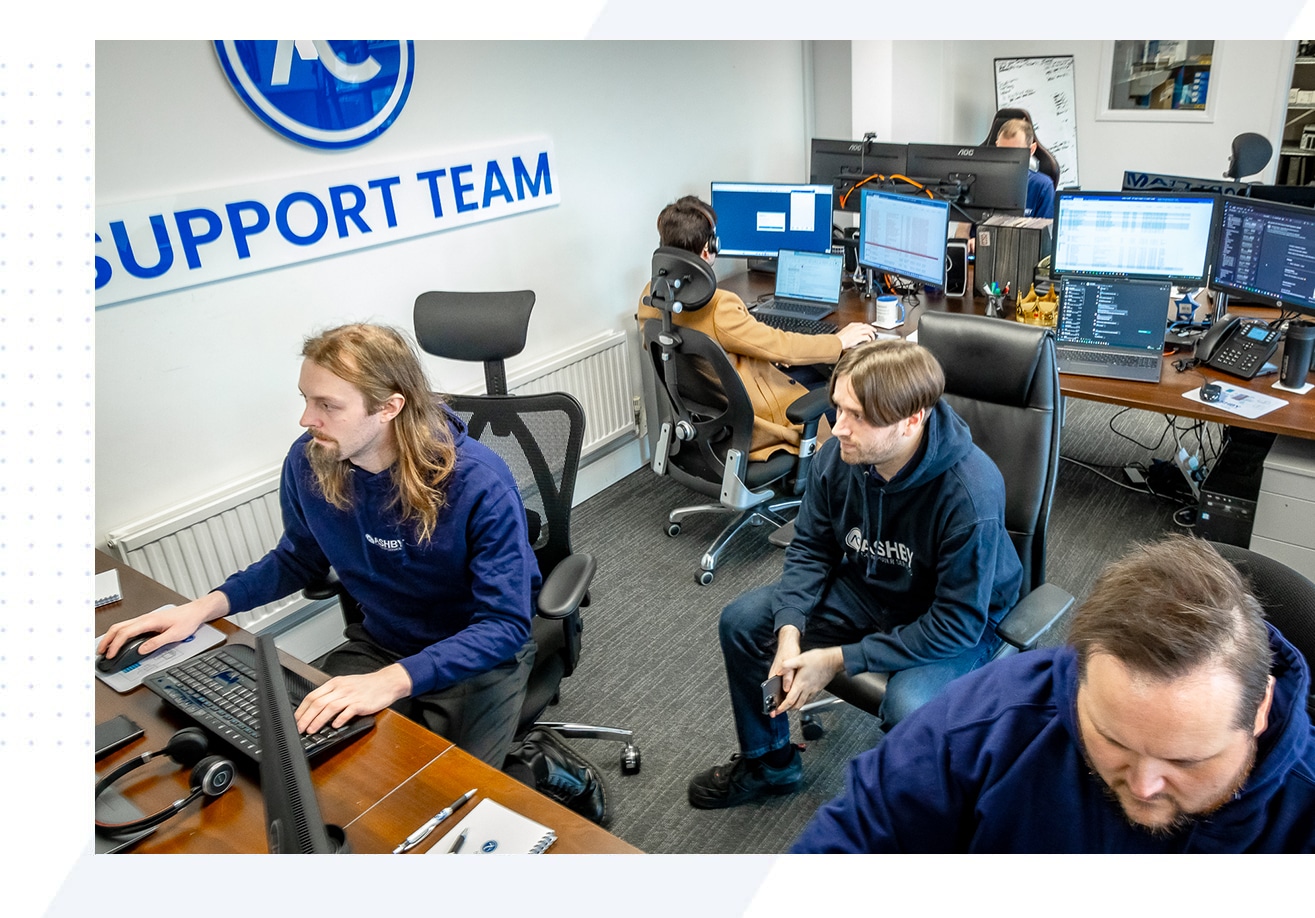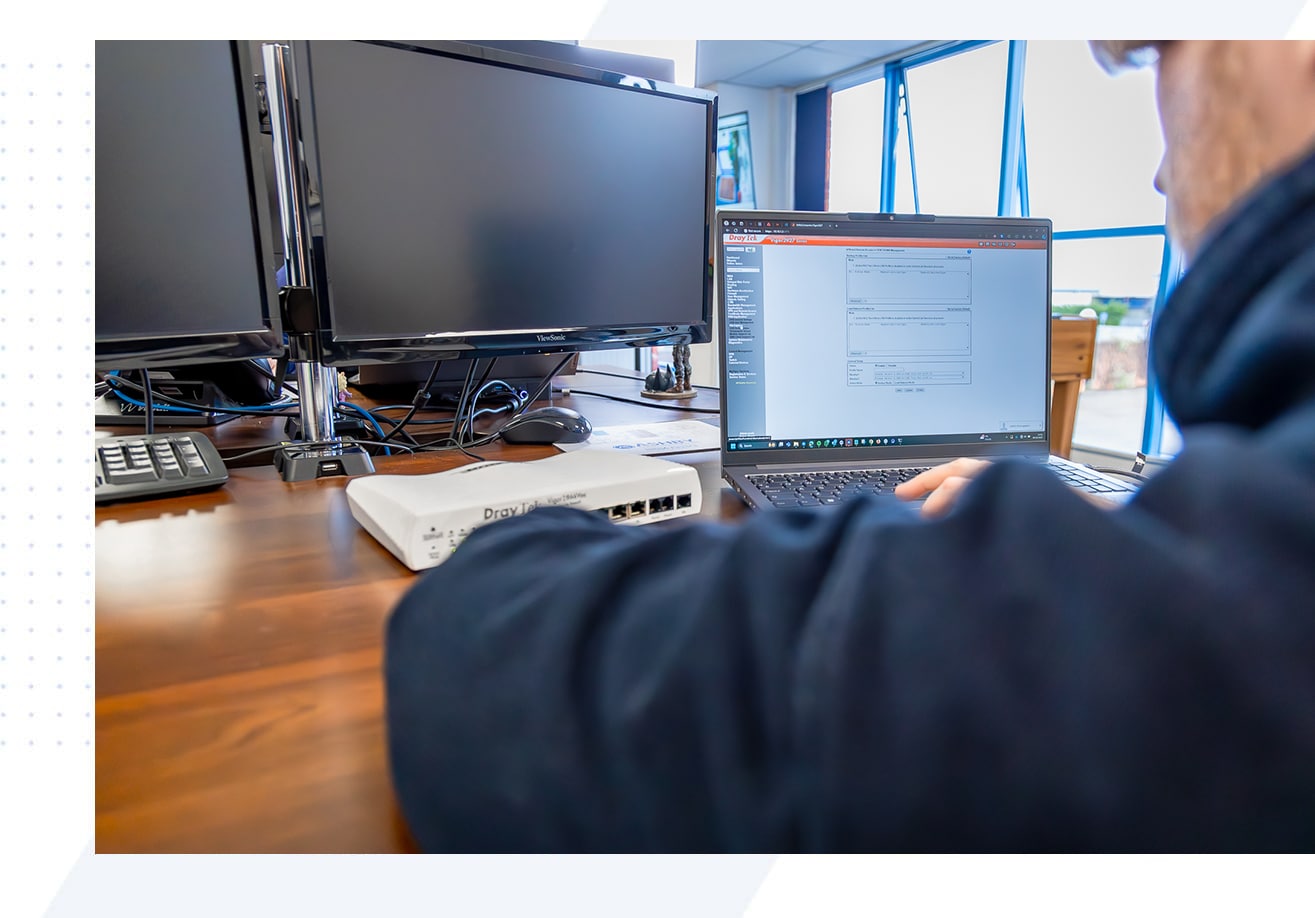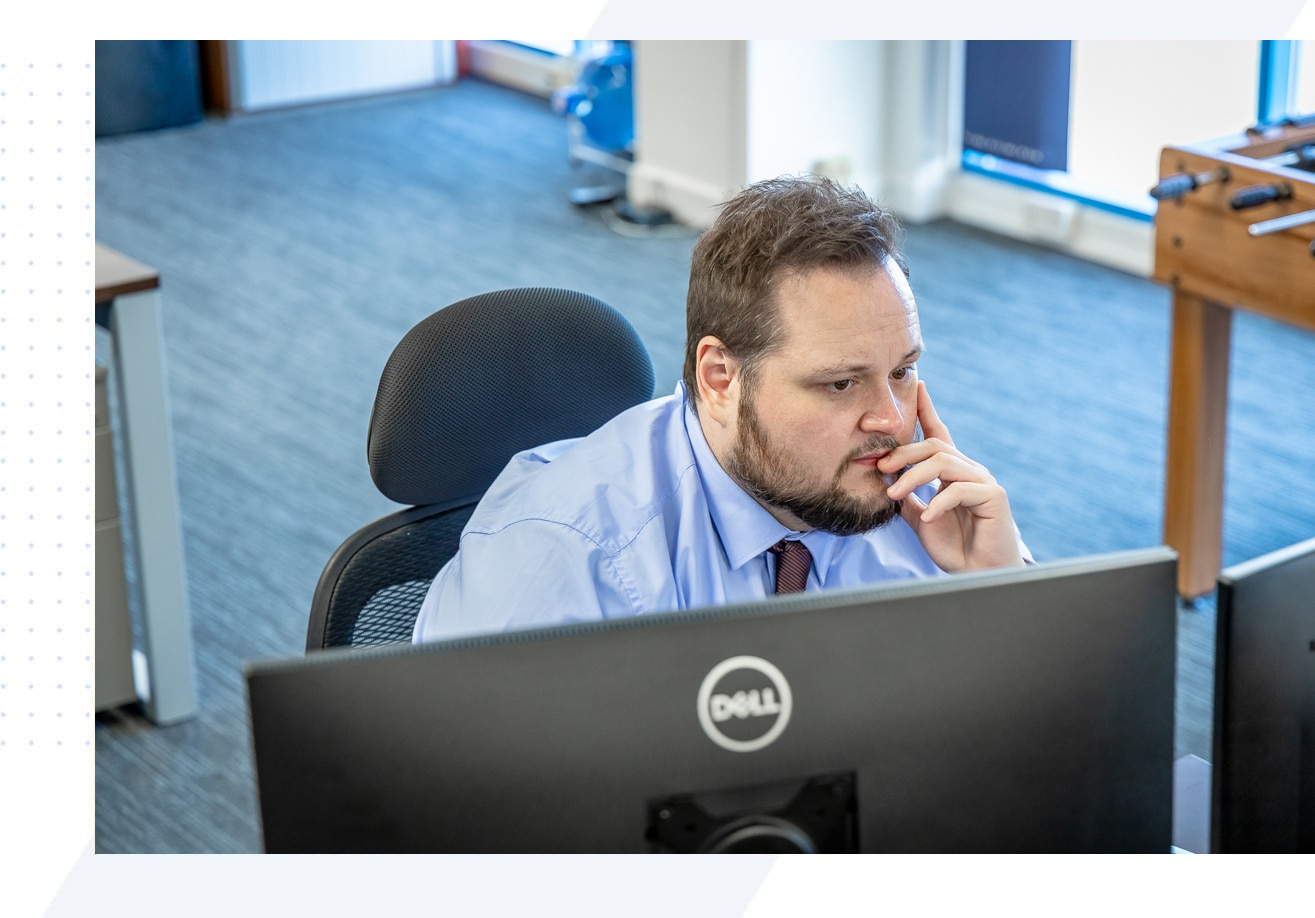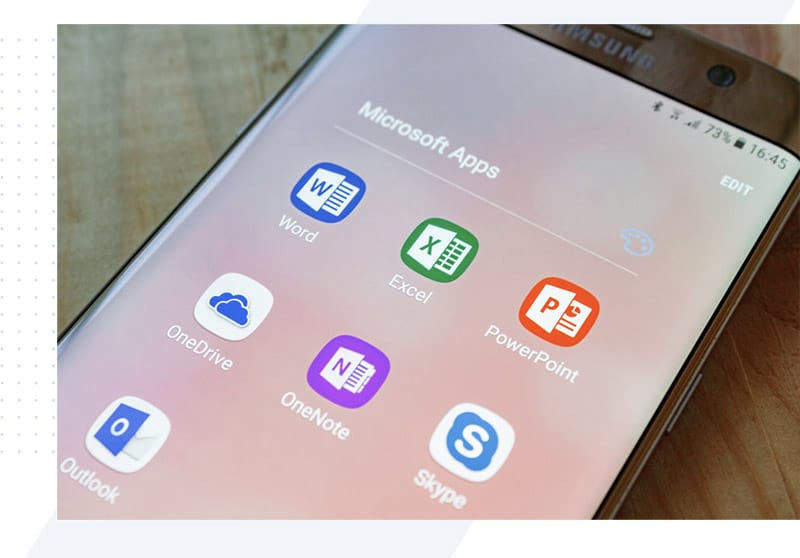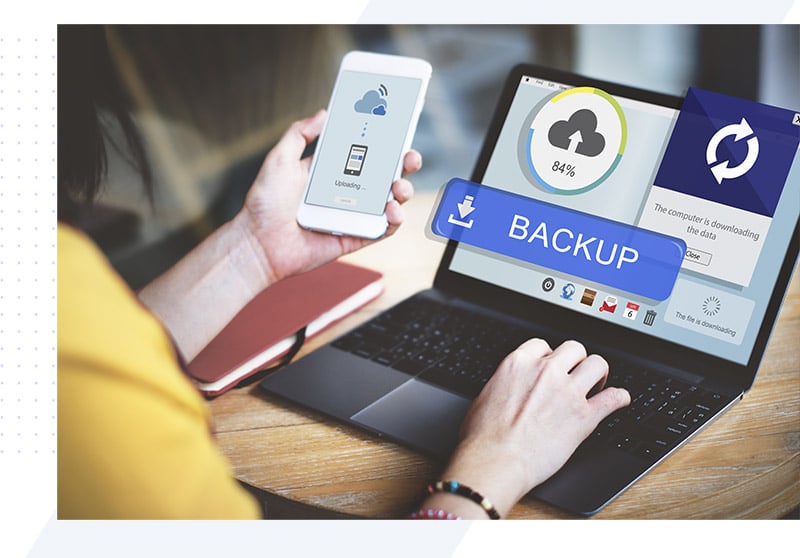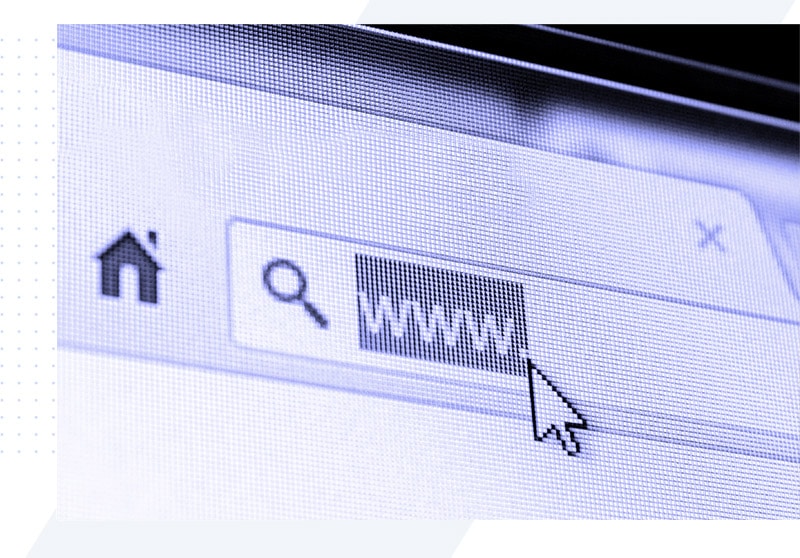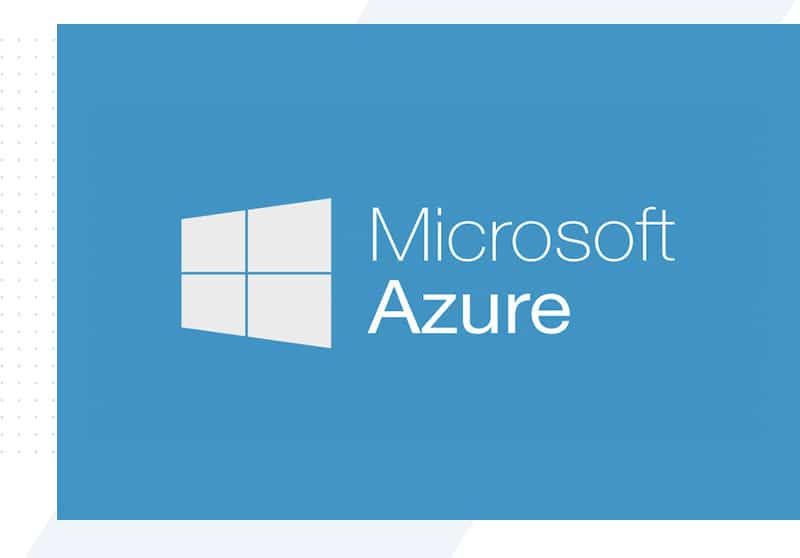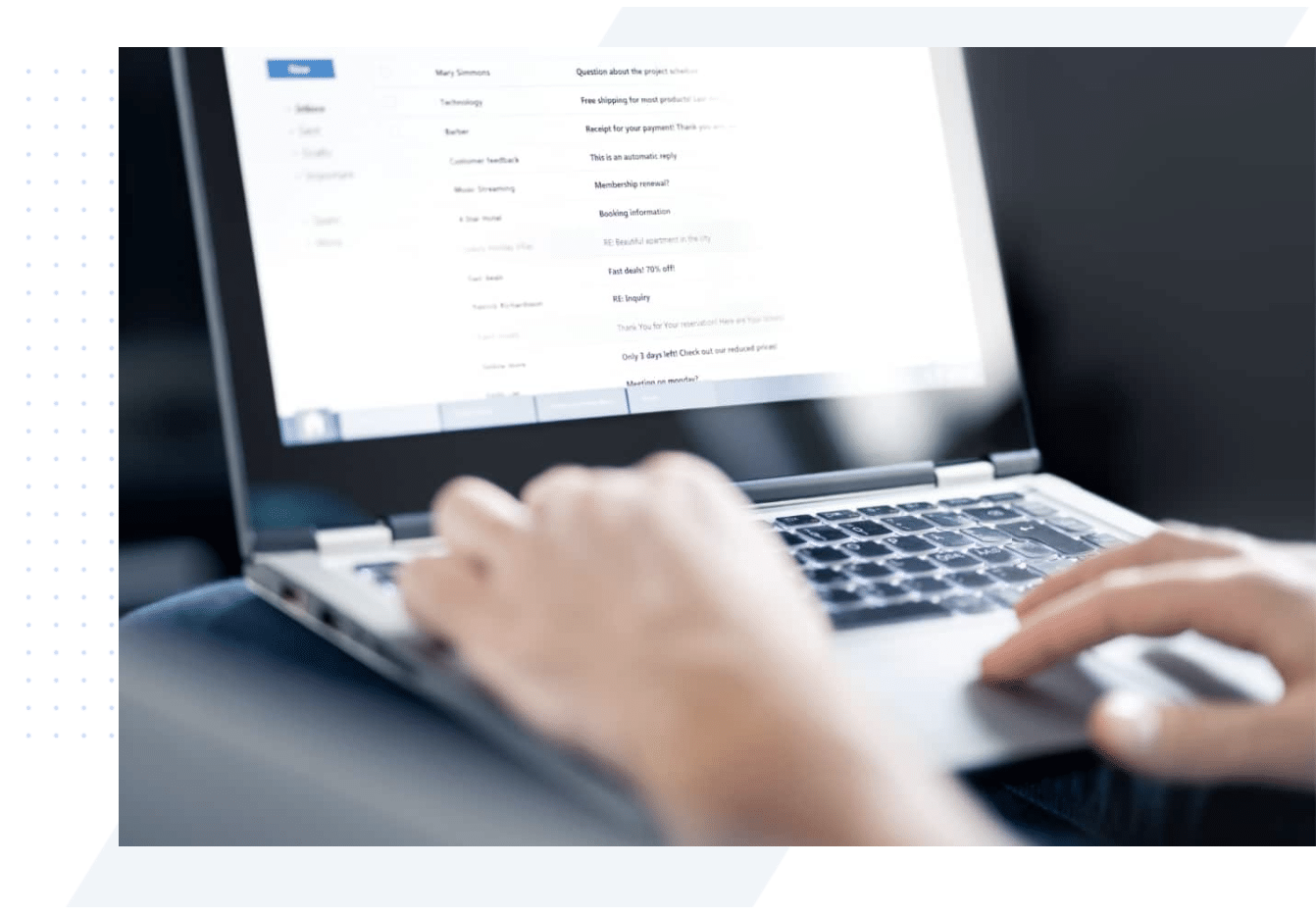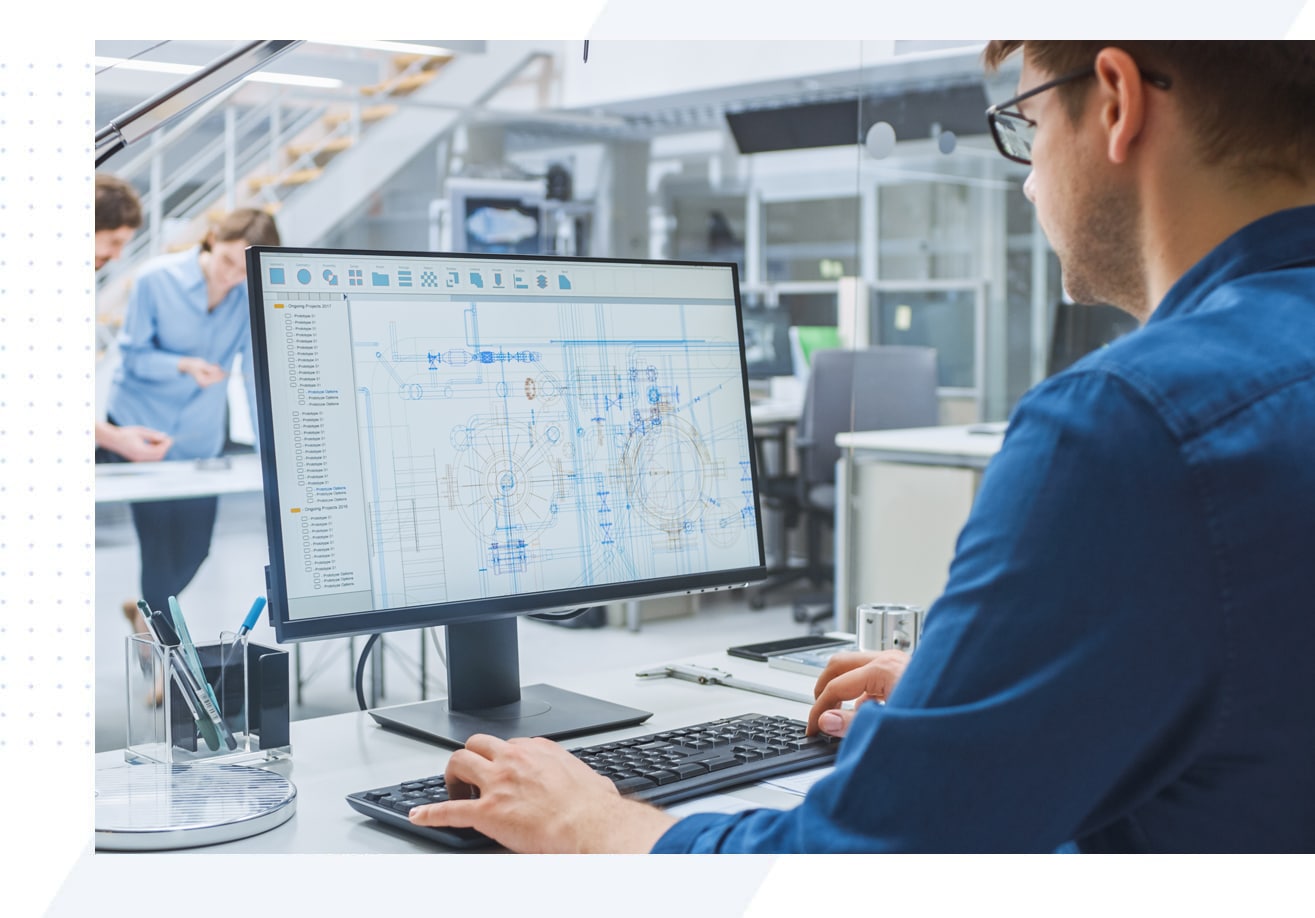Before You Update to Windows 11: 5 Essential Steps
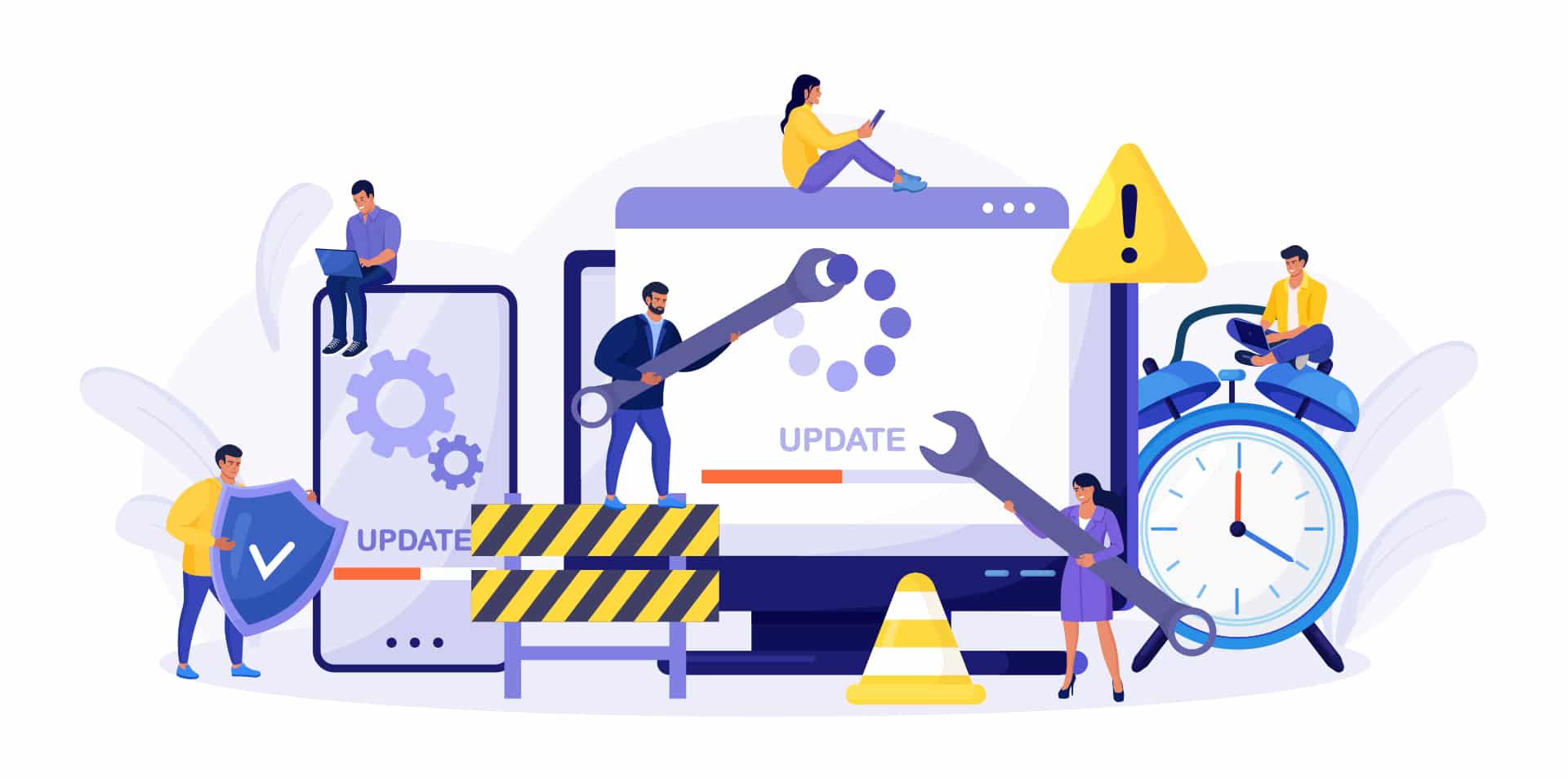
Step 1: Update Your Current System
Before tackling the Windows 11 upgrade, ensure your current version of Windows is fully up to date. Follow these steps:
1. Go to the search bar and type “Check for Updates.”
2. Install any available updates.
3. Reboot your system, even if it doesn’t prompt you to.
4. Repeat the process to confirm that no more updates are pending.
This step ensures your current system is stable and prepared for the upgrade.
Step 2: Confirm Hardware Compatibility
Windows 11 has stricter hardware requirements compared to previous versions. Use Microsoft’s PC Health Checker App to determine if your device meets the standards, including:
– TPM 2.0
– Secure Boot enabled
– Minimum RAM and storage requirements
If your hardware doesn’t meet the requirements, don’t worry—there are solutions. However, compatibility checks are essential to avoid upgrade issues.
Step 3: Backup Your Data
Upgrading your operating system can sometimes lead to unexpected issues. To safeguard your important files, create a full backup before proceeding. While most updates retain your data, it’s better to be safe than sorry. Losing critical data during an upgrade can be a costly mistake.
Step 4: Check Software Compatibility
Ensure all your critical apps and software will work with Windows 11. While widely-used programs like Microsoft Office 365 are expected to run smoothly, proprietary or niche software may require updates. Visit the websites of your software vendors to confirm Windows 11 compatibility.
Step 5: Verify Account Access and Internet Connection
Ensure you can sign into your Microsoft account at account.microsoft.com. If you don’t have an account, create one—it’s free. Additionally, make sure you’re connected to a reliable internet connection, preferably not a mobile hotspot, as the installation files can be large.
Contact Us for Assistance
Upgrading to Windows 11 can be a complex process, and missing a single step can lead to downtime or data loss. Why take the risk? Contact us today, and let our experts handle the entire upgrade process for you. From hardware compatibility checks to secure backups and software verifications, we’ll ensure your transition to Windows 11 is seamless and stress-free.
Don’t wait—reach out to us now for professional support with your Windows 11 upgrade.